Step-by-Step Guide to Create a Google Business Profile
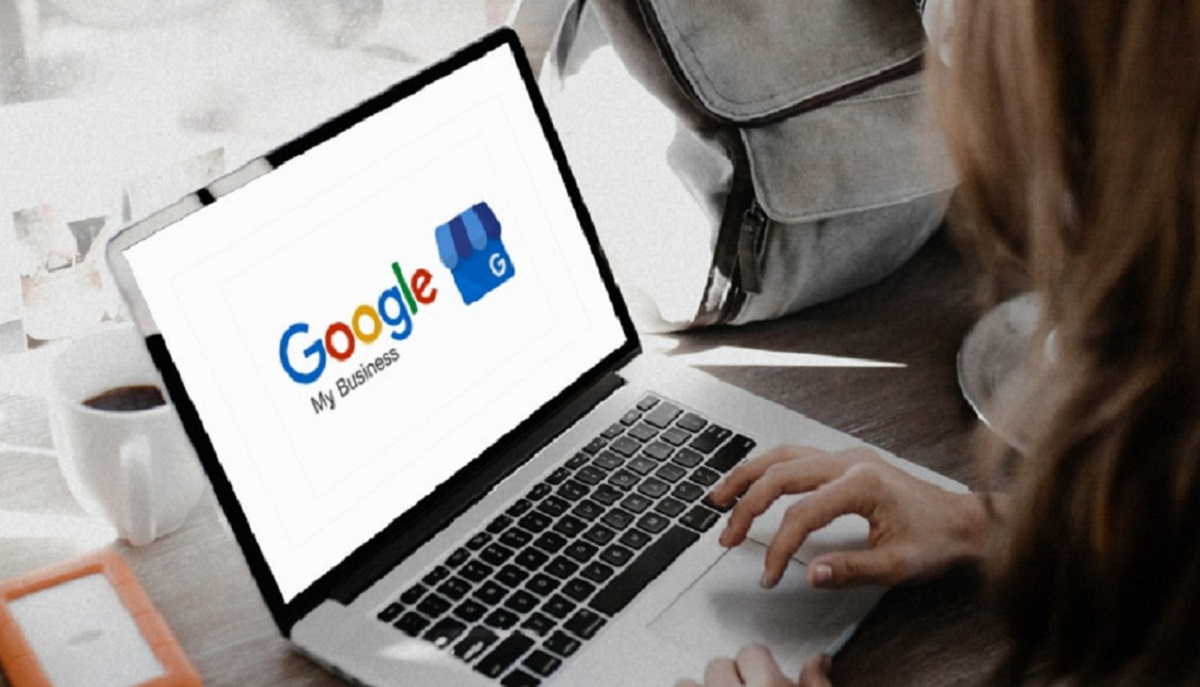
GBP enables you to constantly update your business profile, get in touch with your customers, and monitor how customers interact with your business online. In this case, you should consider GBP as your own personal property on Google local.
When prospecting customers find themselves in a micro-moment or a moment of need, they are likely to turn their attention to Google Search. Doing so will help them fulfill their needs as fast as possible.
Importance of Having a Google Business Profile
You should know that Google Business Profile is not a replacement for your website. Instead, GBP is the complementary marketing profile that can help you drive more traffic to your website. Its features play a significant role in attracting, engaging, and converting customers and you can gather data on how to attract and convert leads to your site.
A verified GBP can benefit you in the following ways:
Connecting you with customers through messaging, responding to reviews or phone calls
Featuring photos, products, and menu items on Google Maps and Google Search
Showing you how customers connect and interact with your brand/products on Google Maps and Google Search
To enjoy the above-mentioned benefits, you should create or claim your Google Business Profile first. This process is simple and straightforward as explained in the following section.
How To Create Your Google Business Profile (GBP) Account Steps to Follow When Creating Your Google Business Profile
Step 1: Access google.com/business to get started
Make sure that you book this address while creating your GBP. The address will be necessary whenever you want to access your GBP listing.
Step 2: Use your Google account to log in
Step 3: Submit your business name
Step 4: Submit your business address
Once you have entered your business name correctly, the next step will require you to enter the business address. The reason why you may have to submit your business address is to ensure that Google verifies the existence of your business. In this regard, don’t use your mailbox or post office box address because you are only required to have only one business per residence.
Step 5: Choose between a storefront and a service provider
At this point, you may decide whether your customers should visit your storefront or access your services remotely. If you settle for the latter, your customers won’t have to visit your office. So, you will have to choose a specific town, city, or state, or use a group of several zip codes to help clients access your services. Alternatively, you may have to consider operating your business within a mile radius in areas where most of your clients are found.
Step 6: Select your business category
Step 7: Include your website and phone number
Step 8: Confirm your local listings using a postcard
Step 9: Optimize your GBP listing
Optimize your Google Business Profile to make it known and popular to your audience.
How to Optimize Your Google Business Profile Account
Once you have already created your GBP account, it is time to optimize it. Optimization of your GBP ensures that you are using it to your maximum.
Use high-quality photos while creating your Google Business Profile to help people recognize your brand. Add a cover photo and business logo for easy identification.
Urge your customers to leave their reviews or opinions and respond to each one of them in time.
Related Articles
How to create a YouTube channel for your brand in 5 steps
YouTube may not be a new player in the social media game. But it’s tried and true. With the importance and popularity of video only growing on social media, developing a YouTube marketing strategy is worth your while–and then some. Part discovery ...
What is Facebook Business Manager? How to Configure the Settings
Whatever the size of your eCommerce brand, having a well-organised Facebook page and ad accounts is crucial to your social media marketing success. A big part of that is setting up your Facebook Business Manager. Way back in 2014, Facebook launched ...
Google Business Profile Reportin
Whether you're looking for insights into consumer behaviour or simply want to show off your agency's progress, Google Business Profile Reporting (formerly Google Business Profile Insights) is the perfect solution. Provide clients with professional, ...
How to Create & Verify Your Google My Business Account
Your free Google business listing (known as your Business Profile) can do more than you think. When properly optimised, it showcases your best features and makes it easy for consumers to discover, learn about, and contact your business. But in order ...
How To Create A Website From Your Google Business Profile
Google's website builder is free and promises to allow small businesses to create and edit websites in minutes on either desktop or mobile. Google has a free, single-page website builder designed for small businesses. Anyone with a Google Business ...